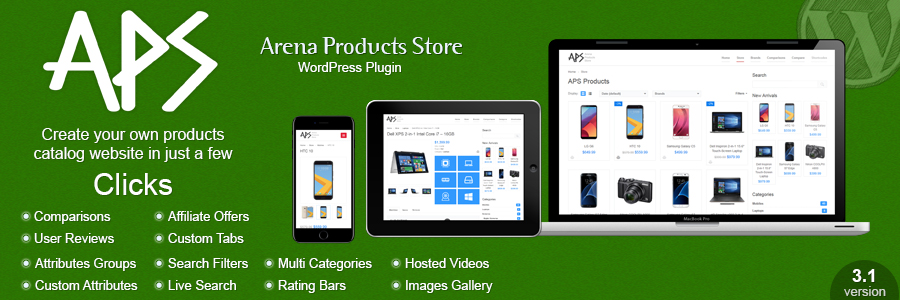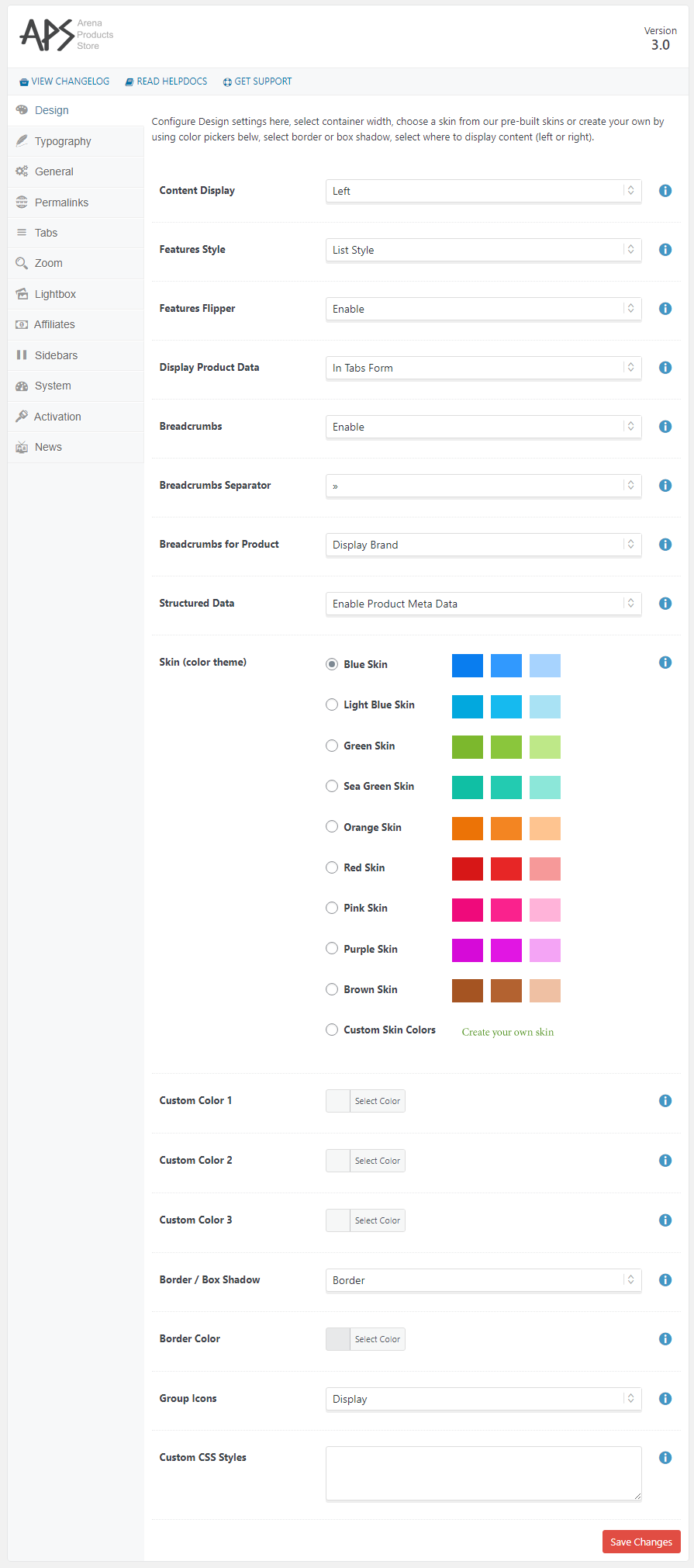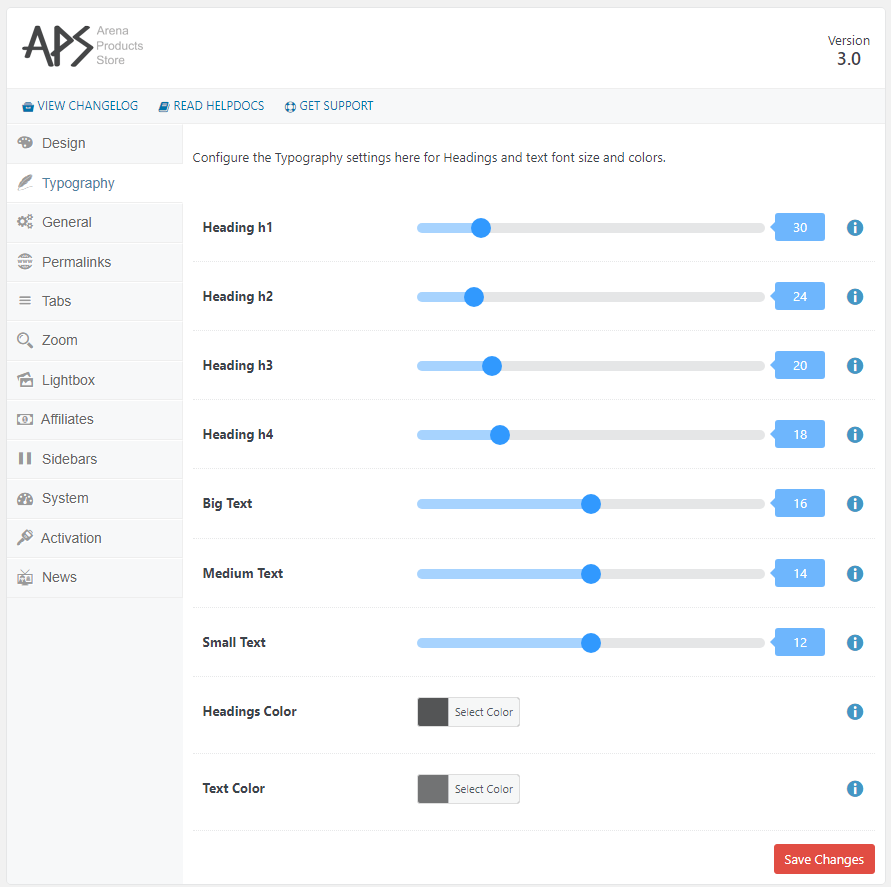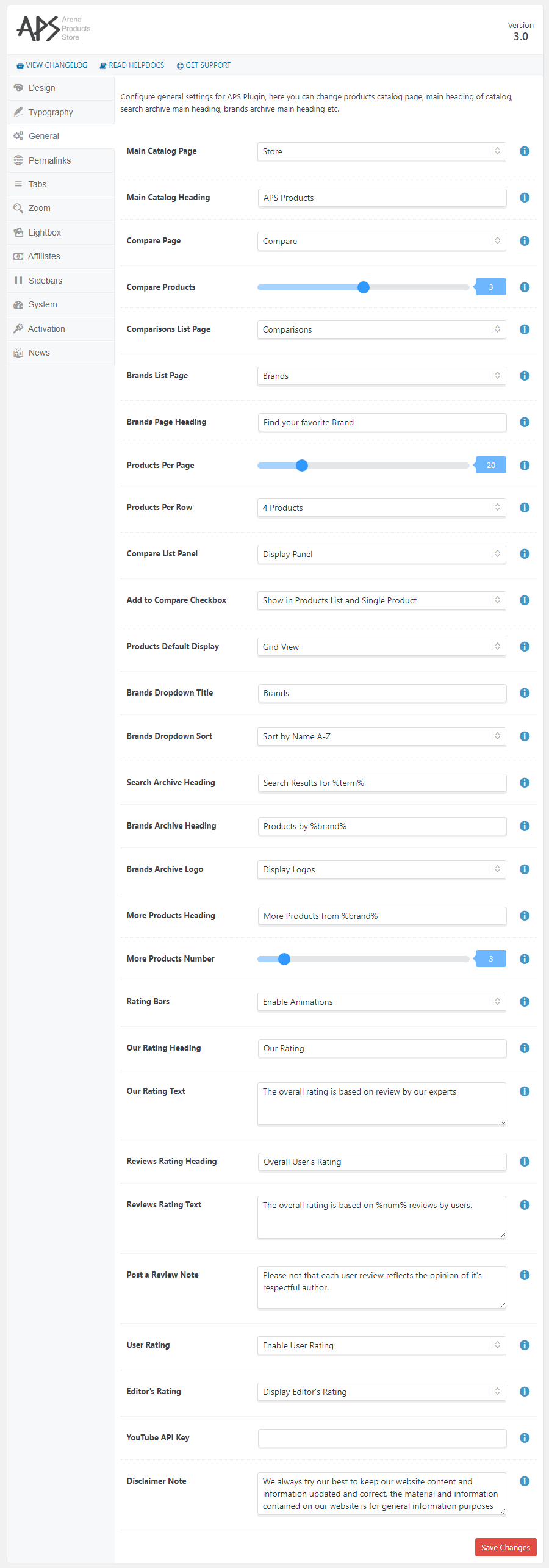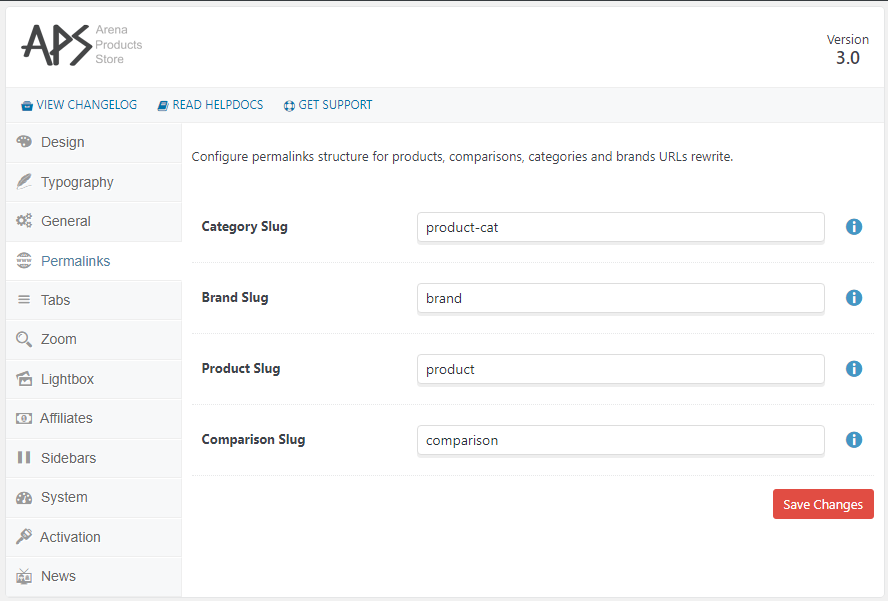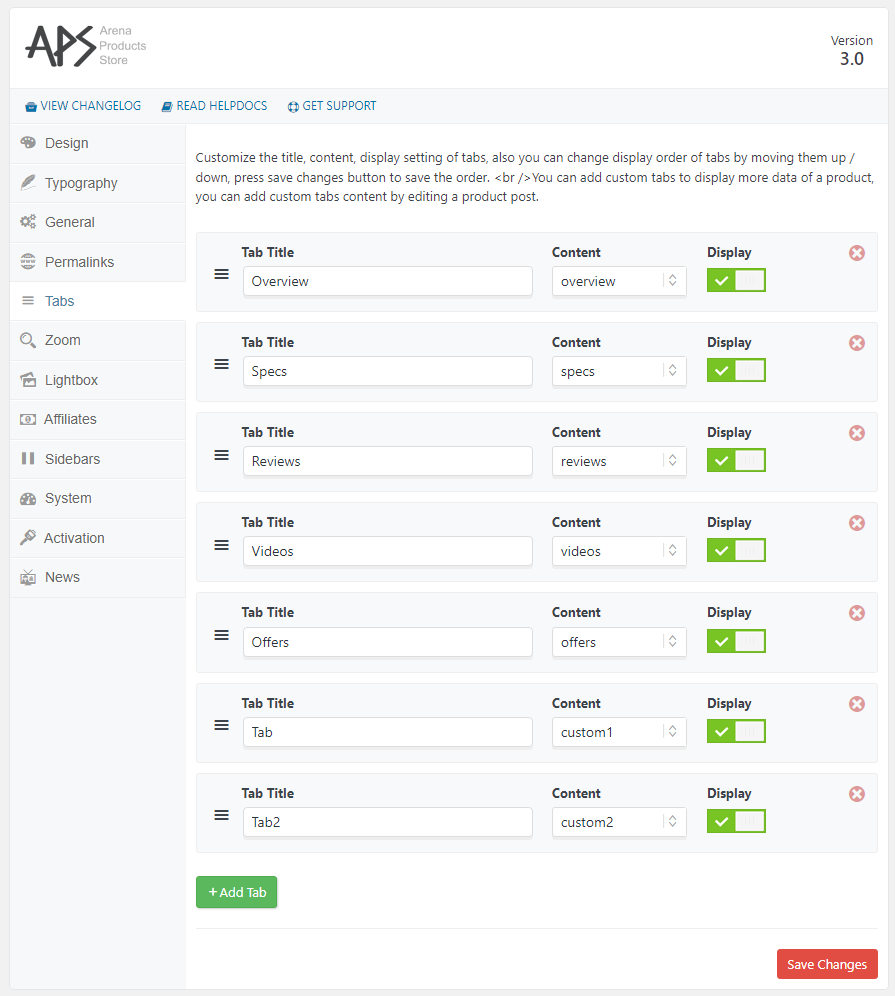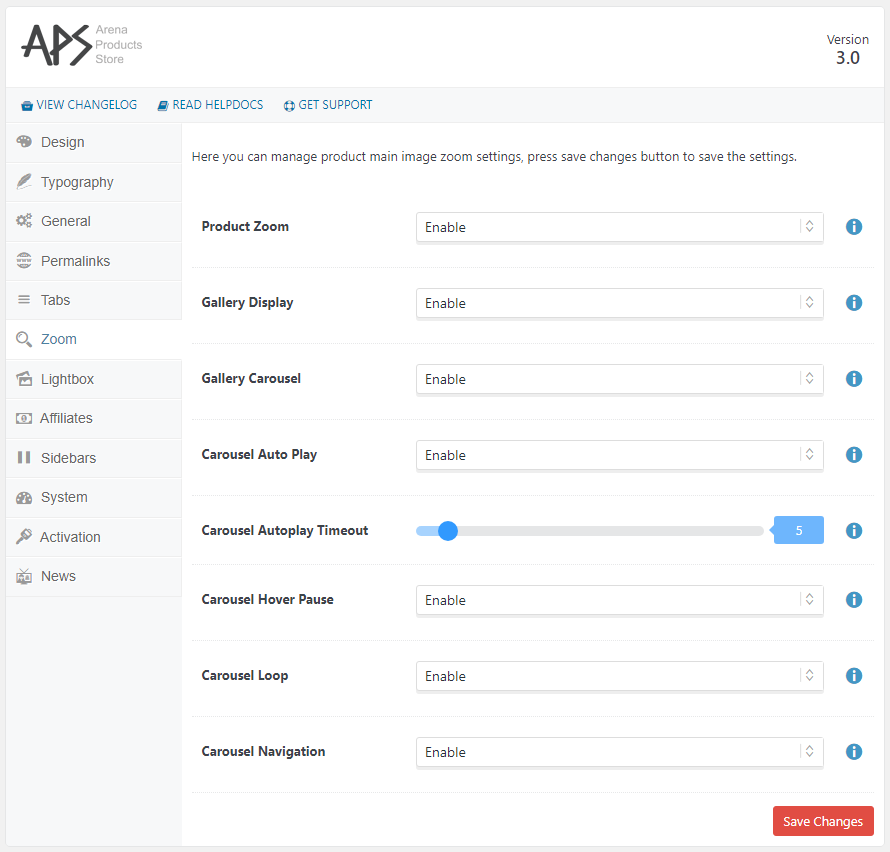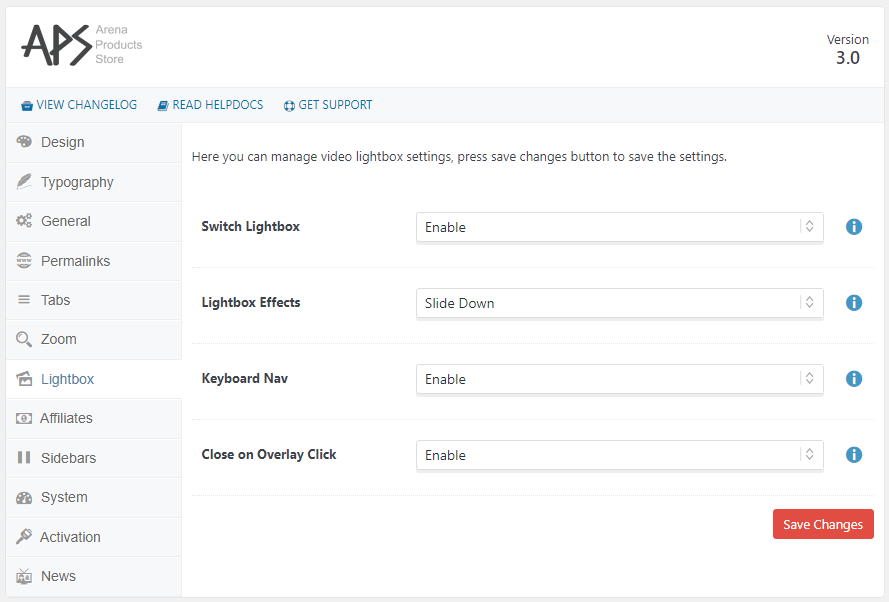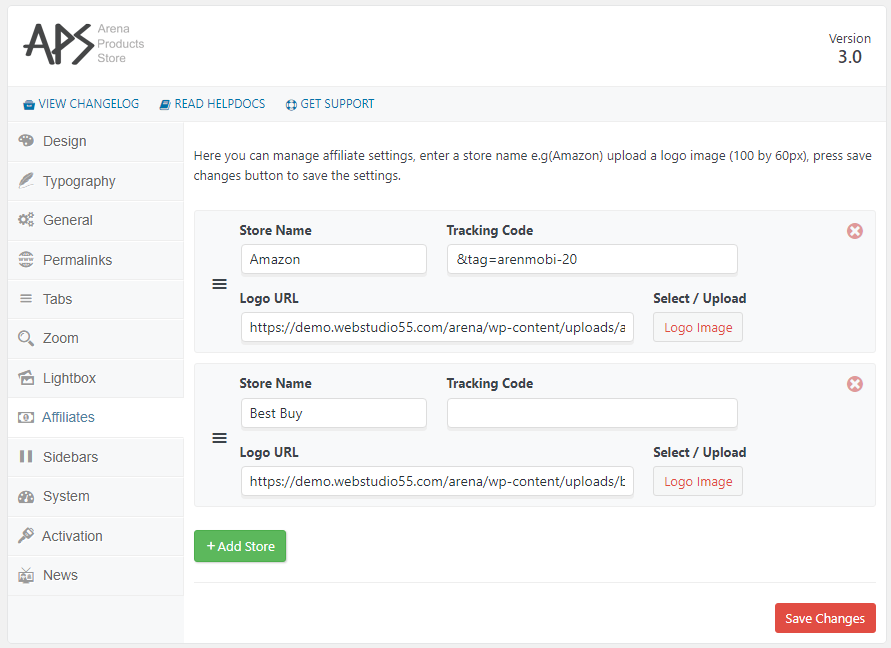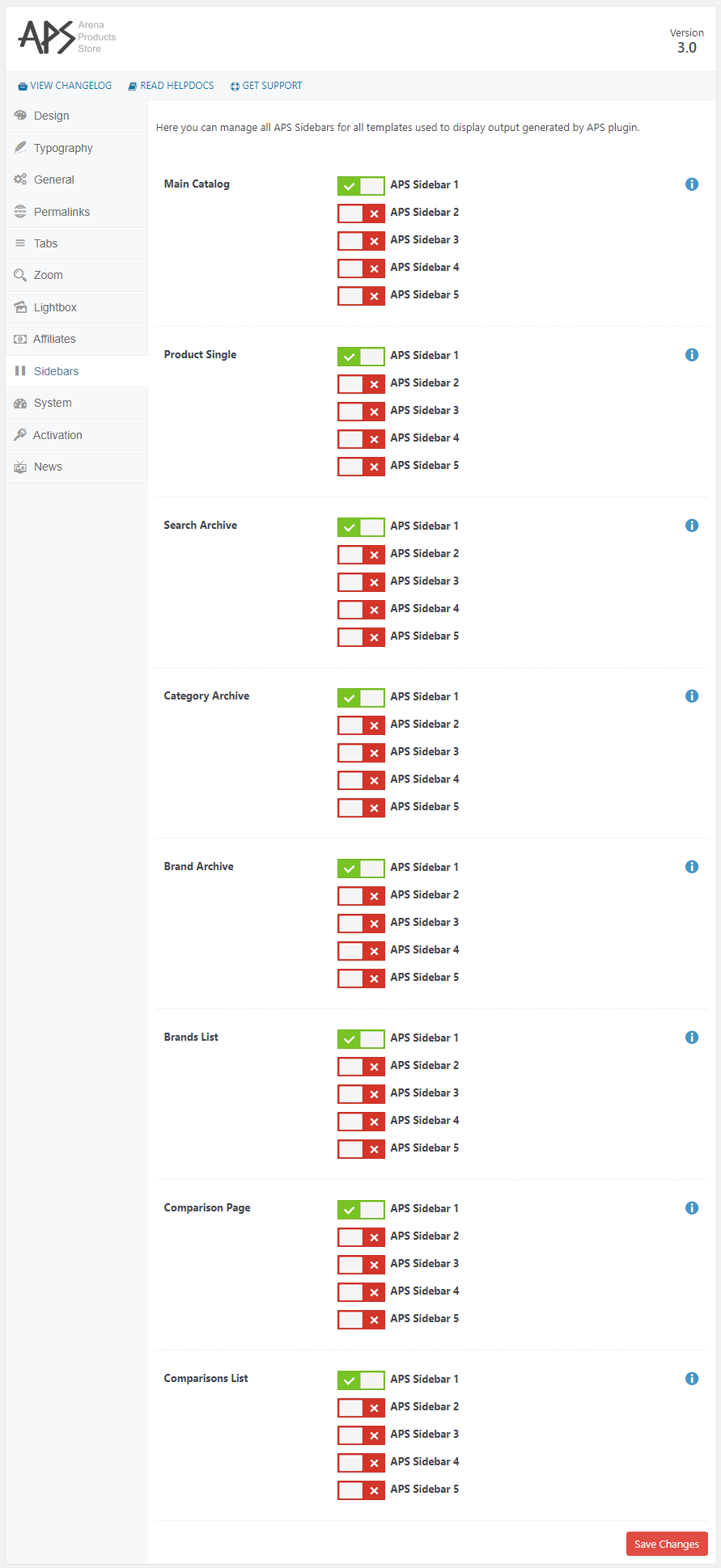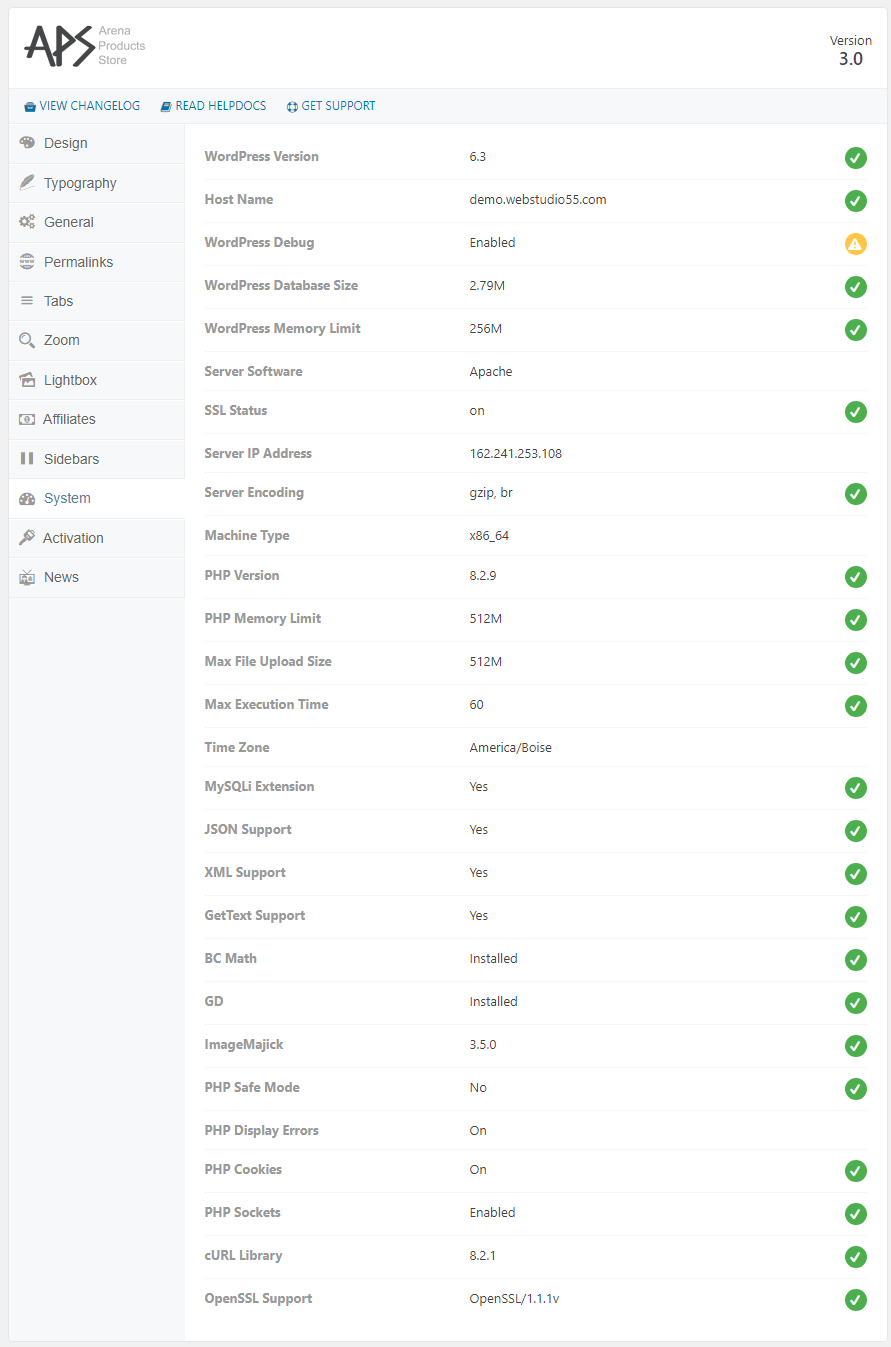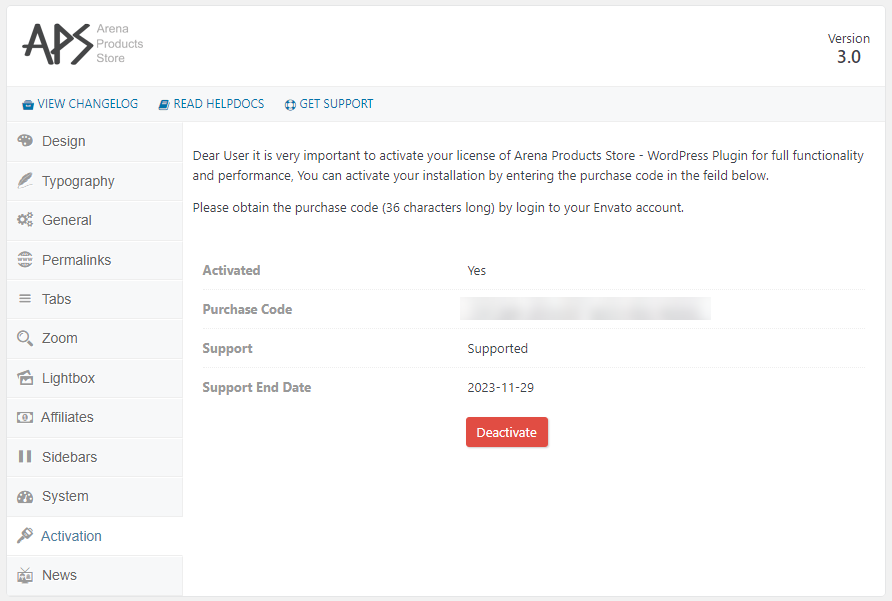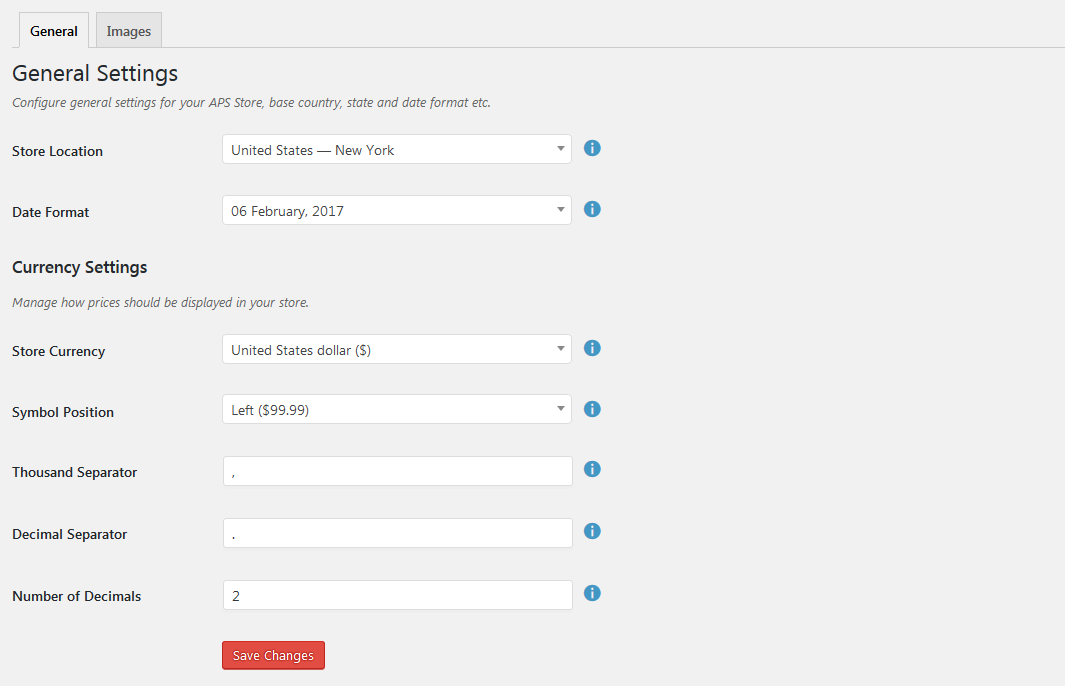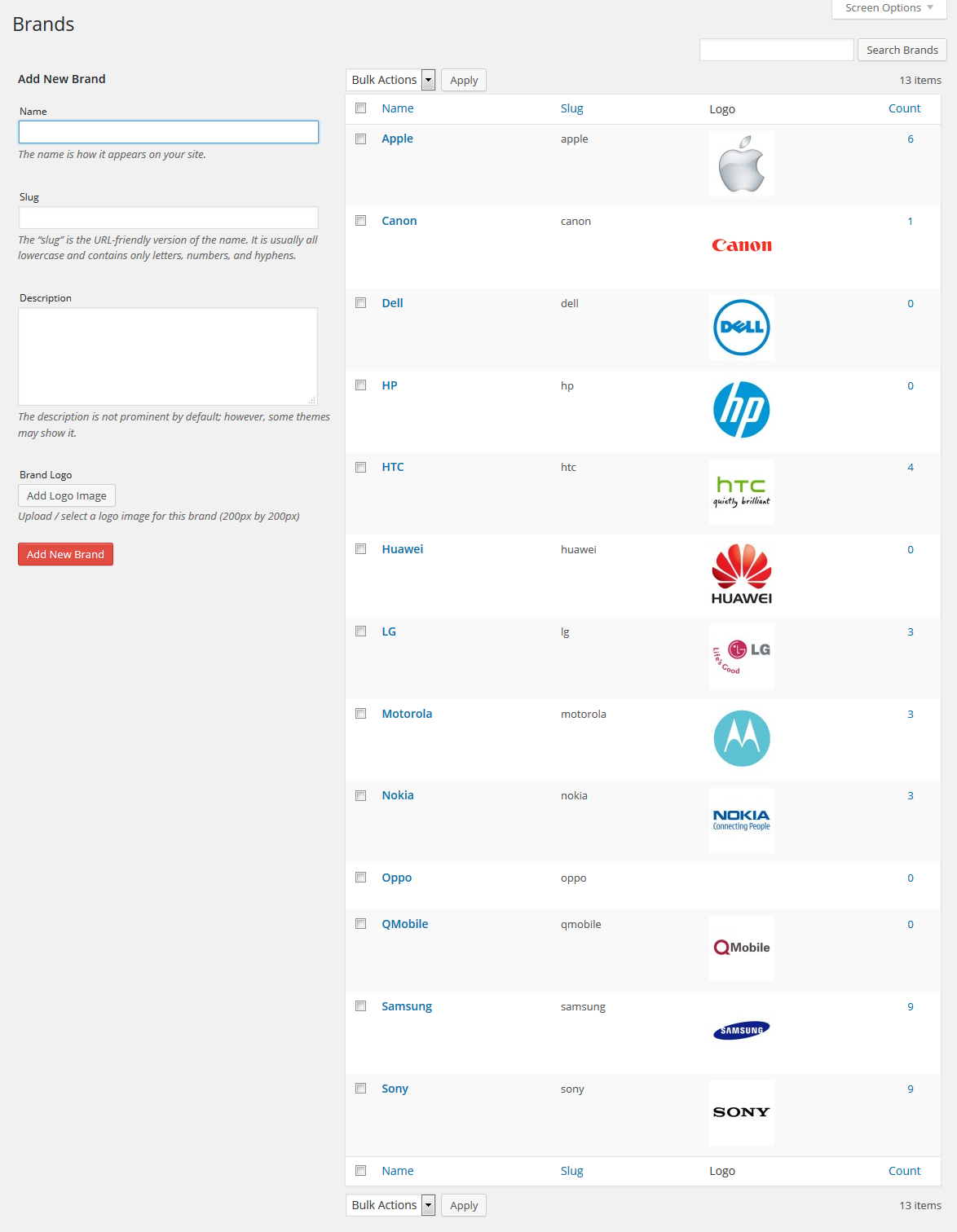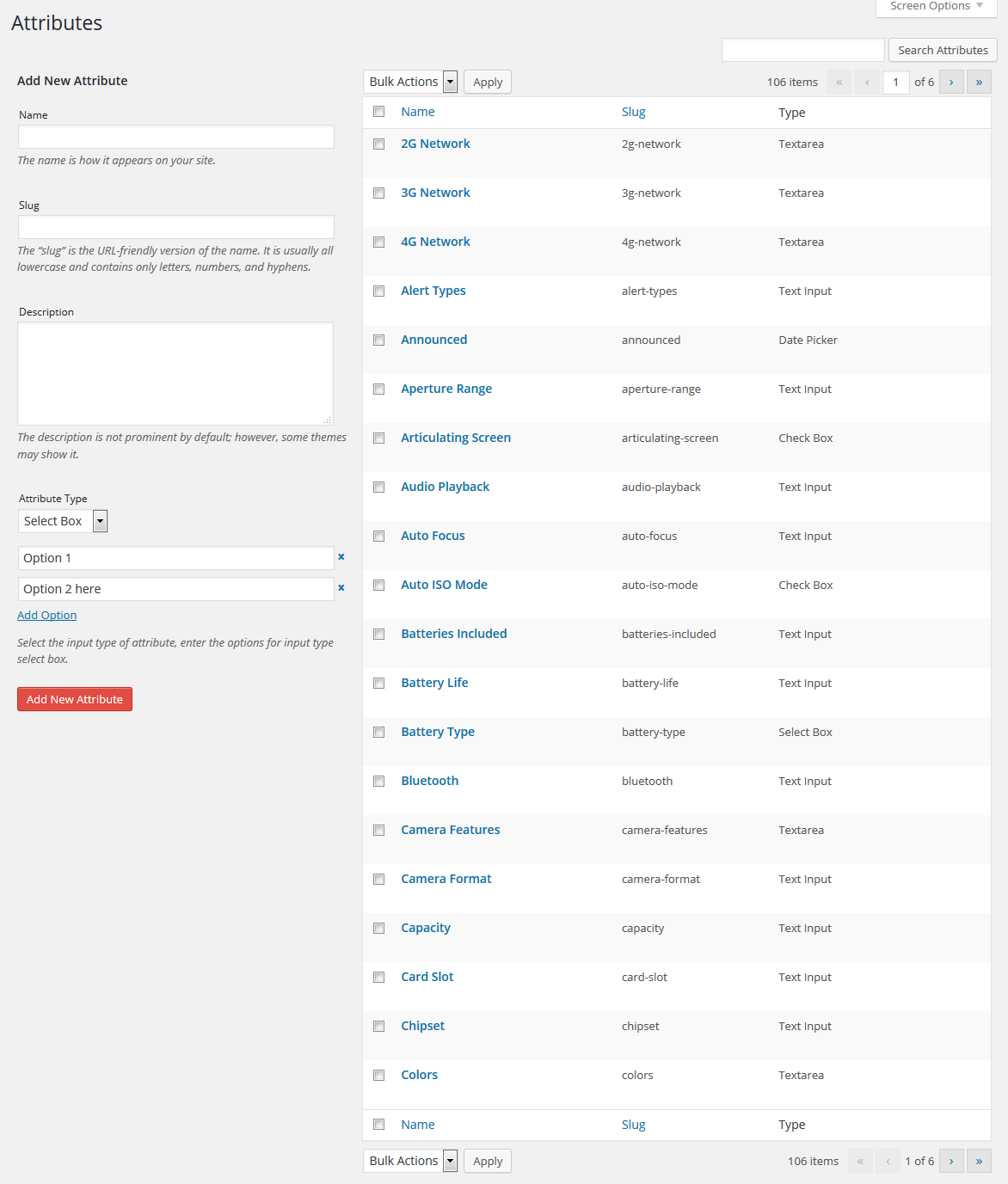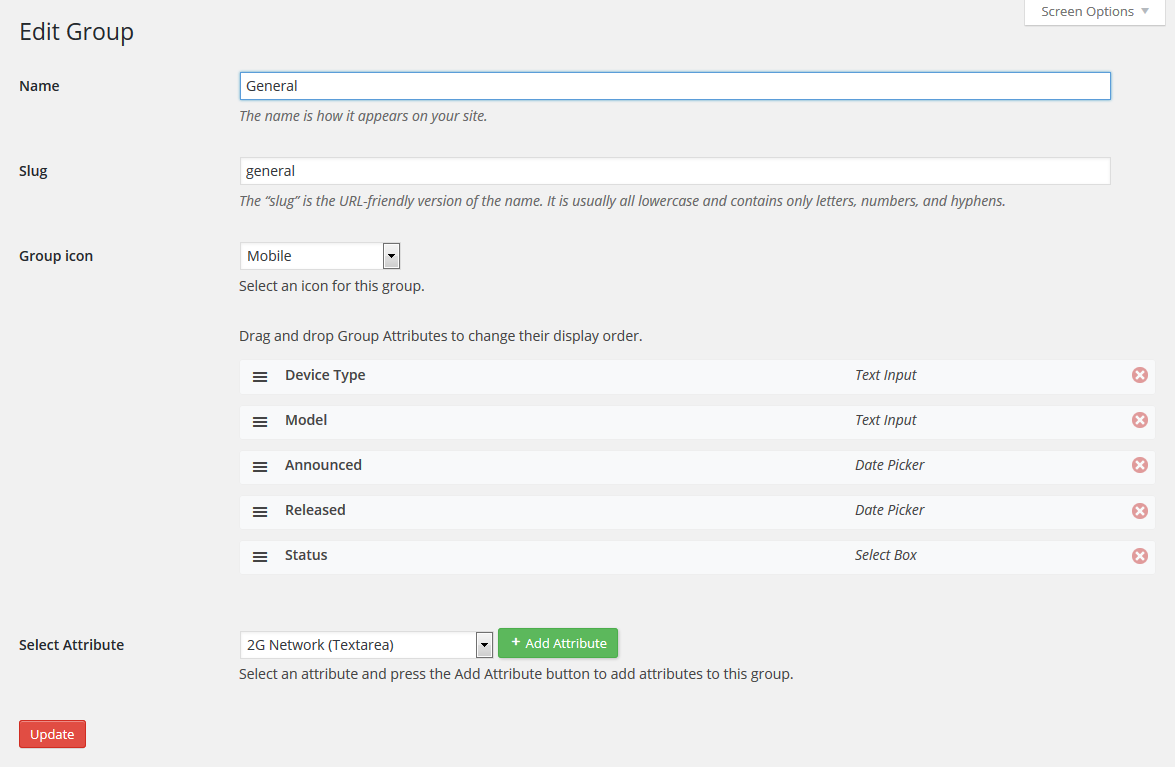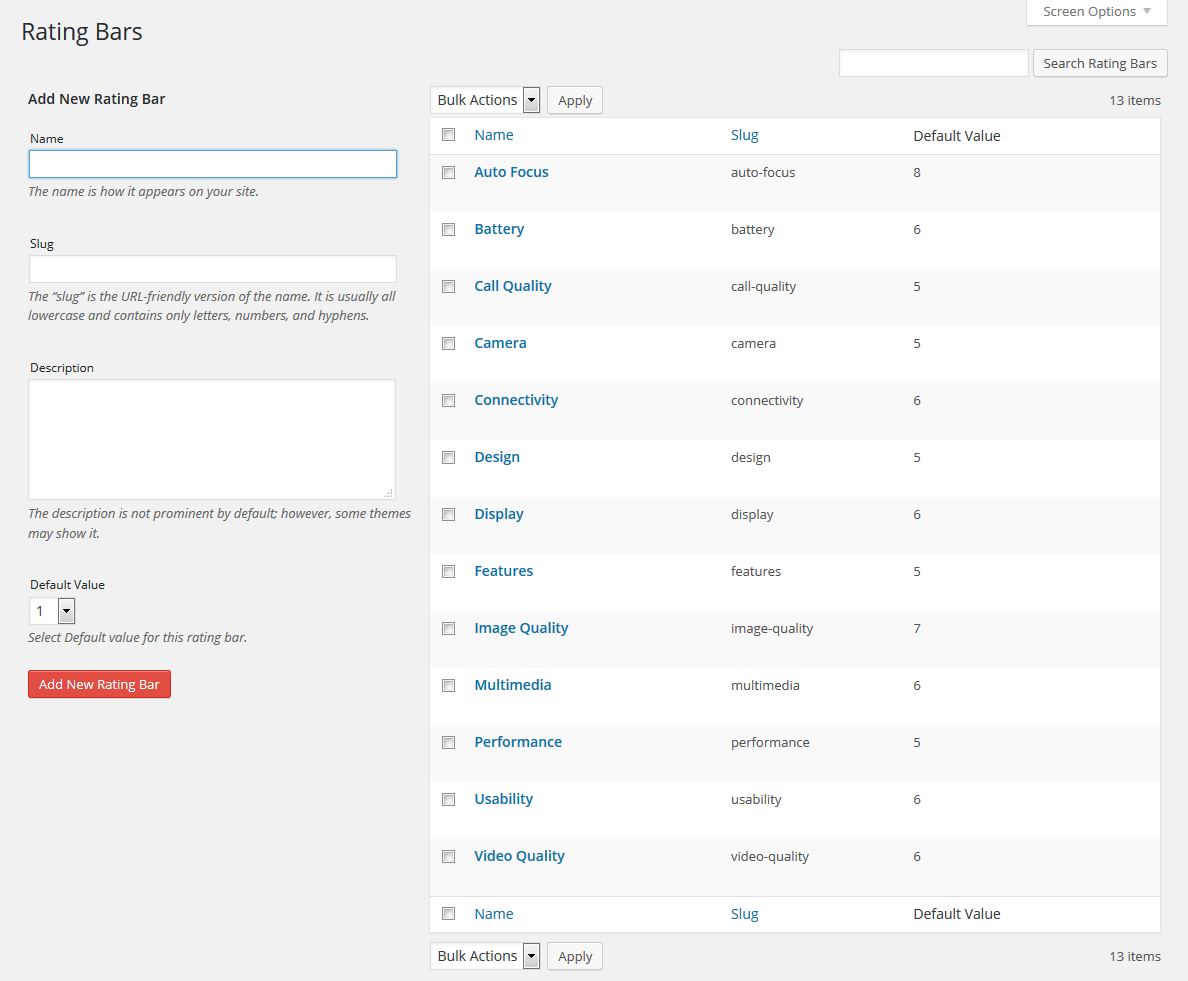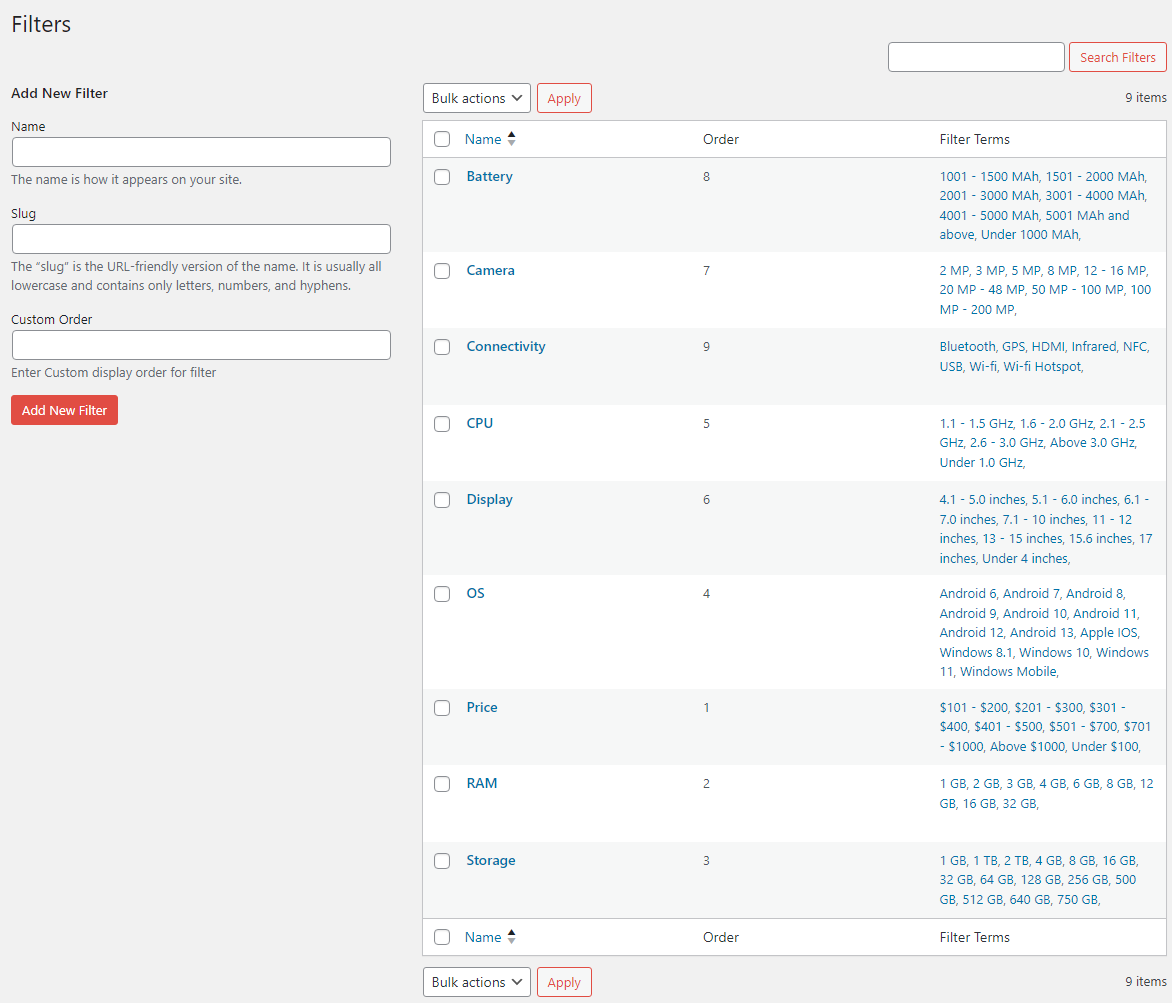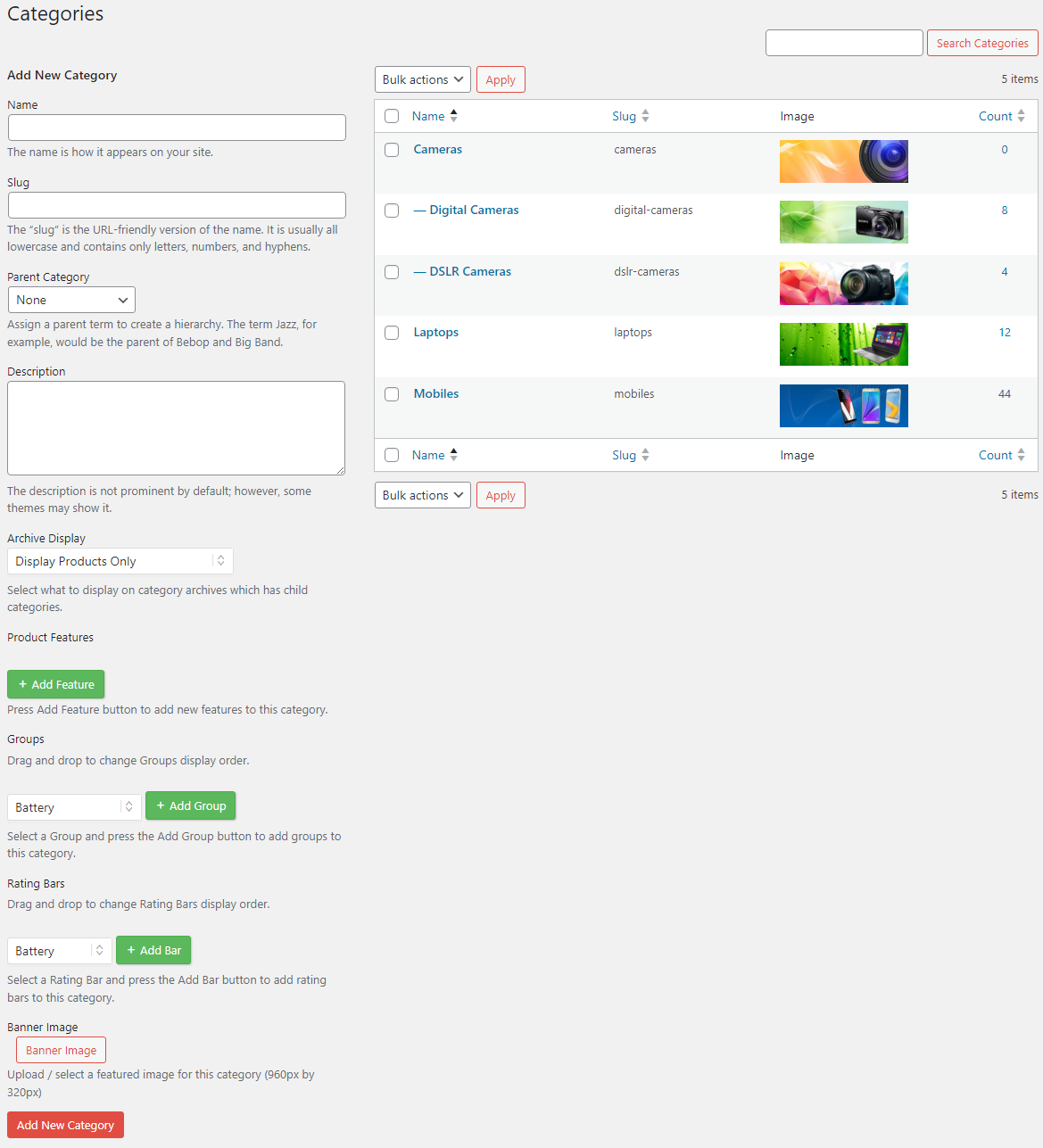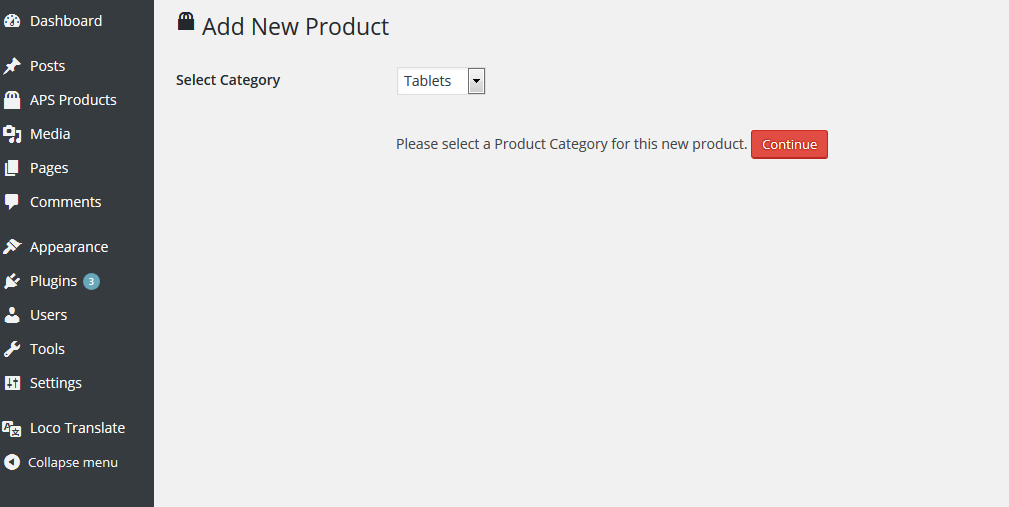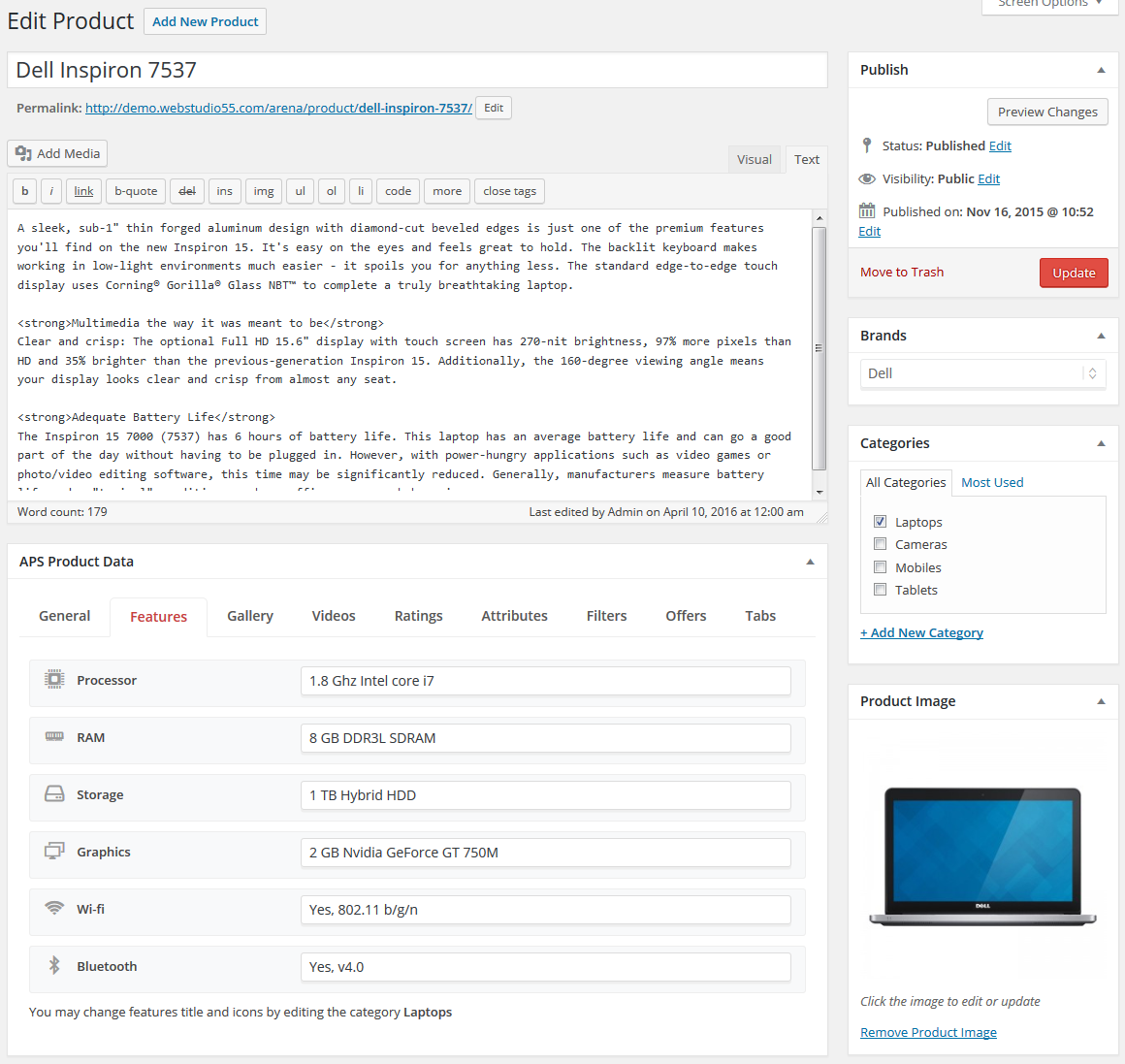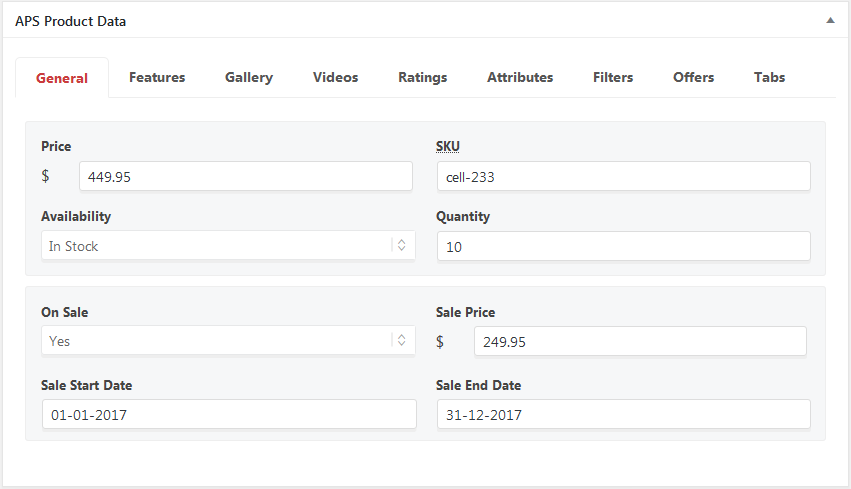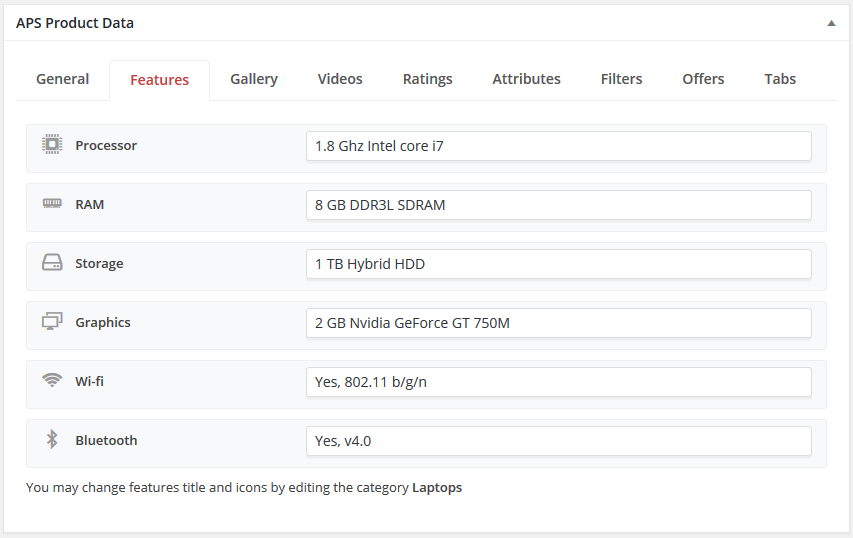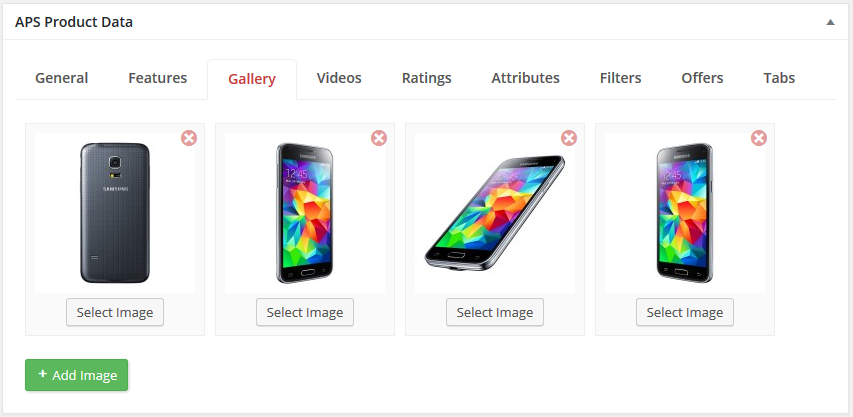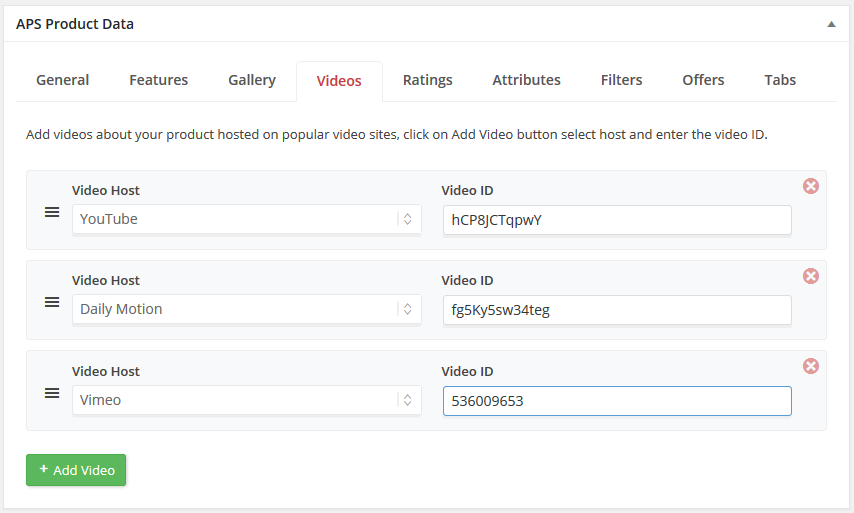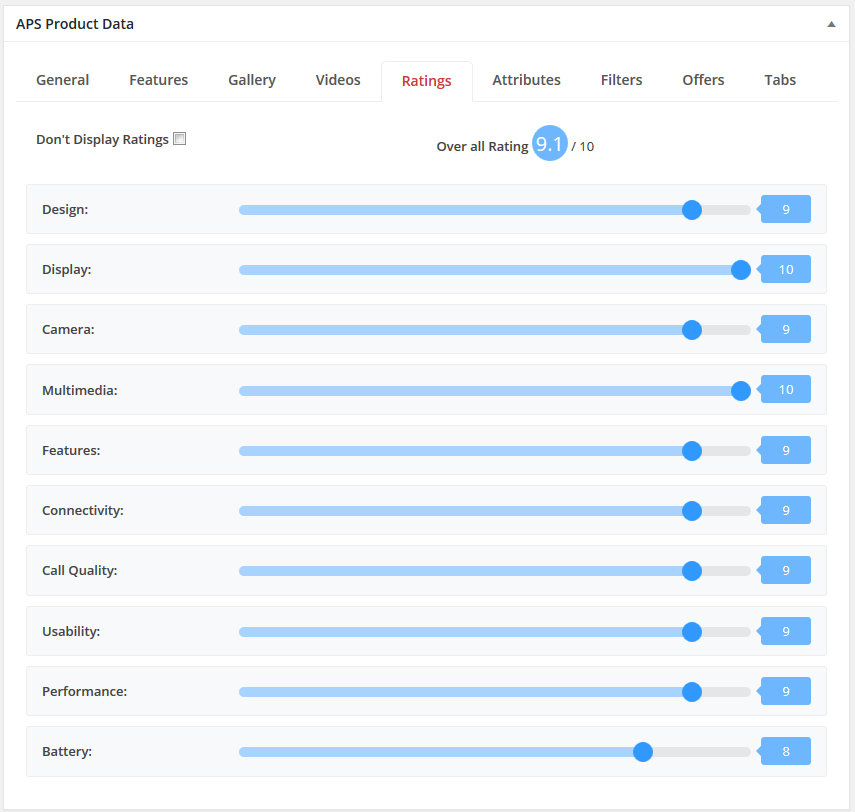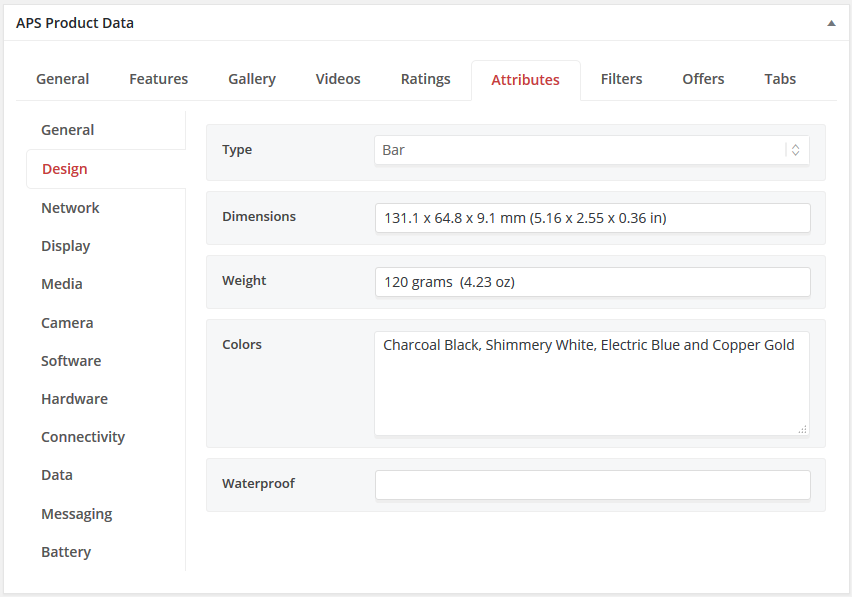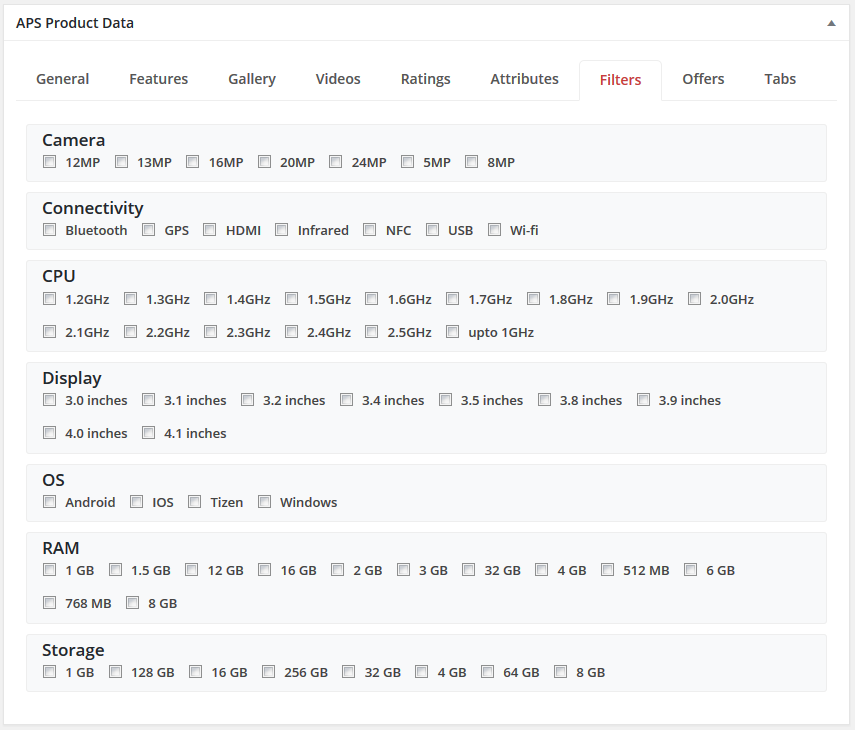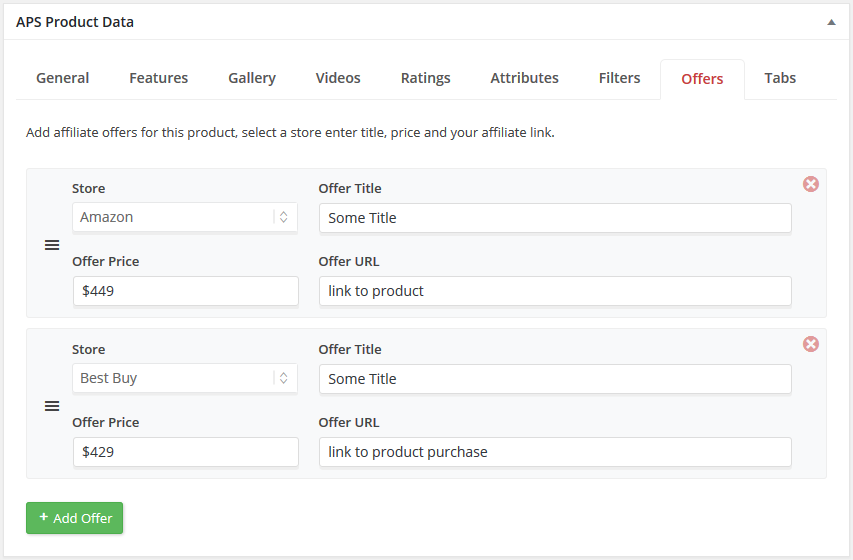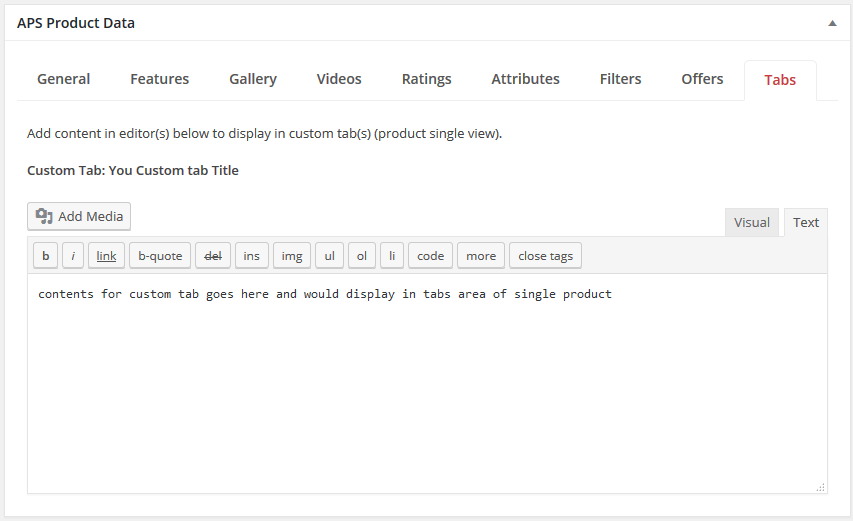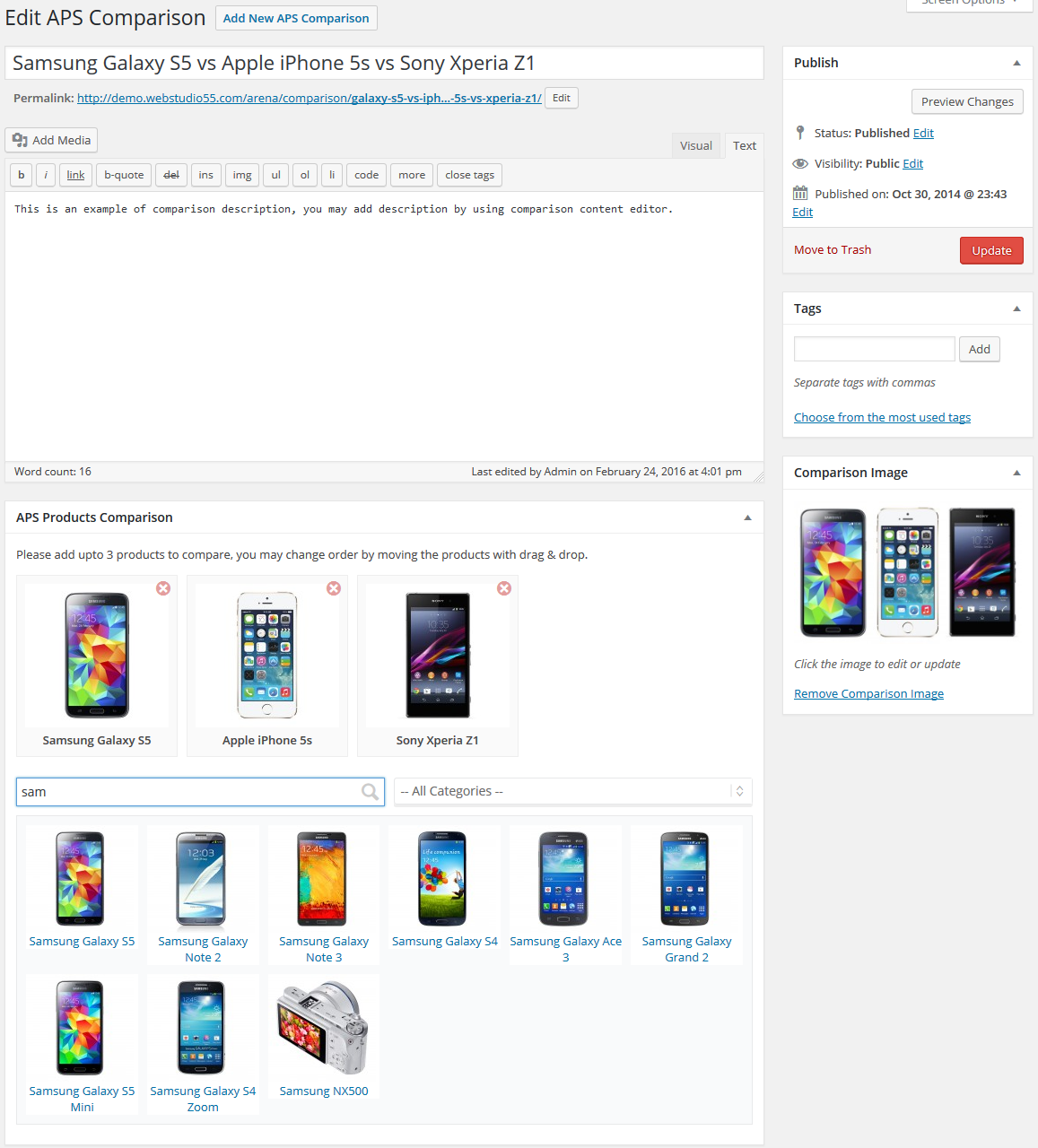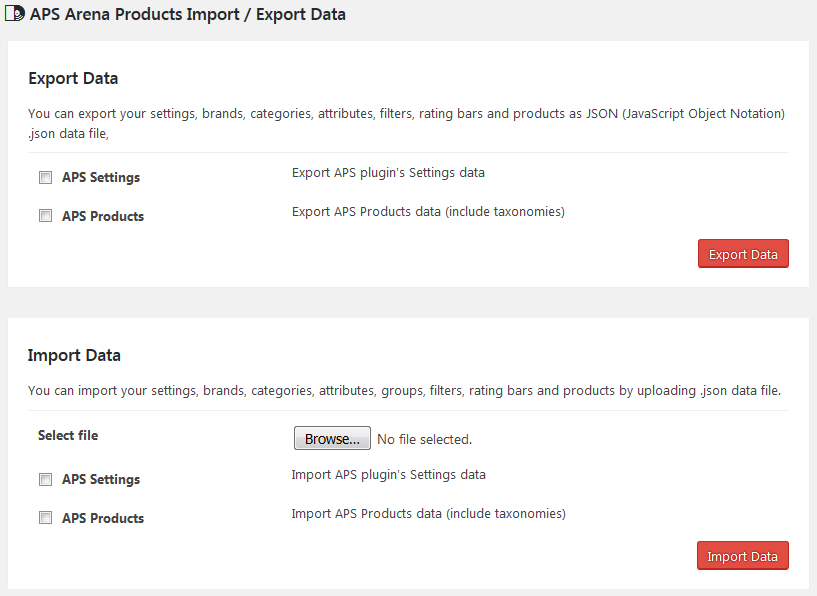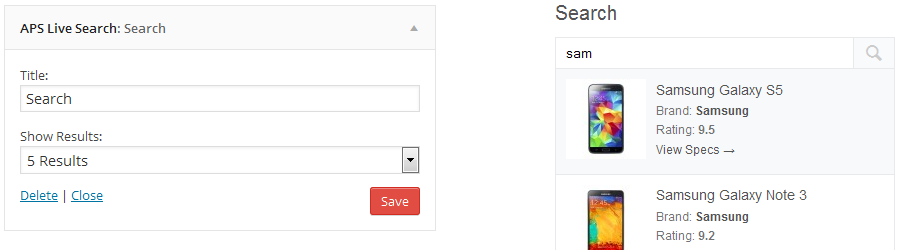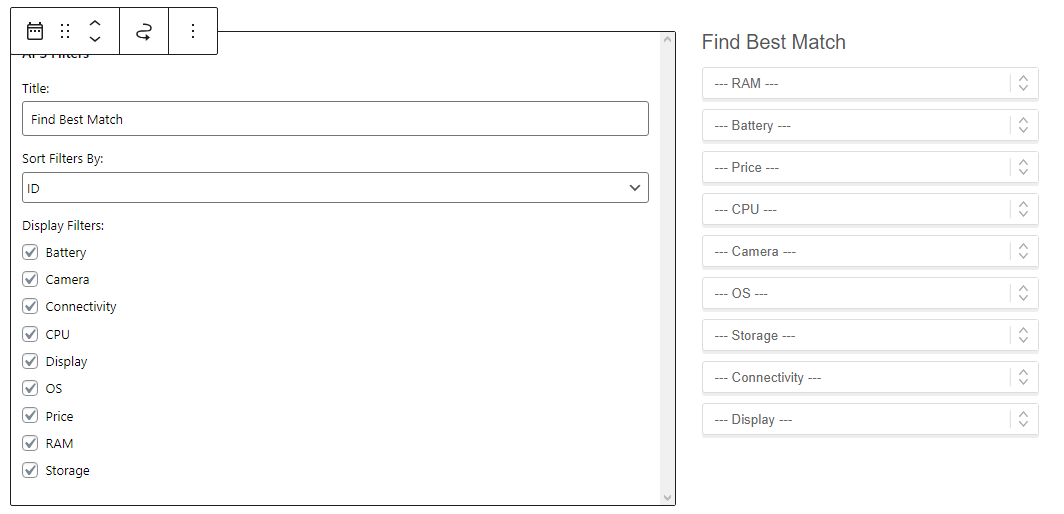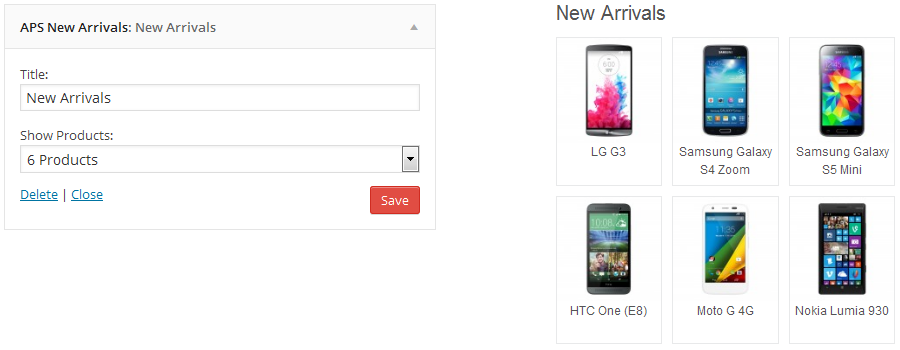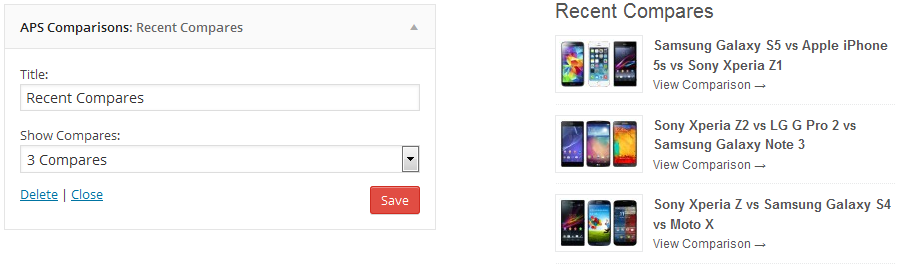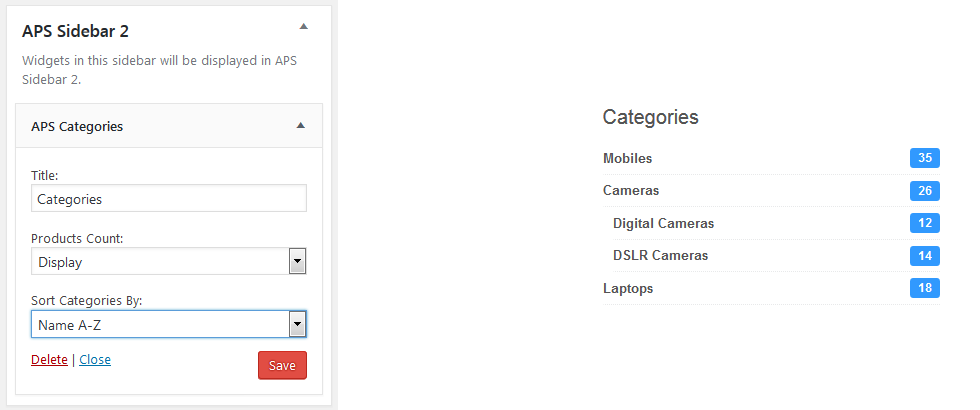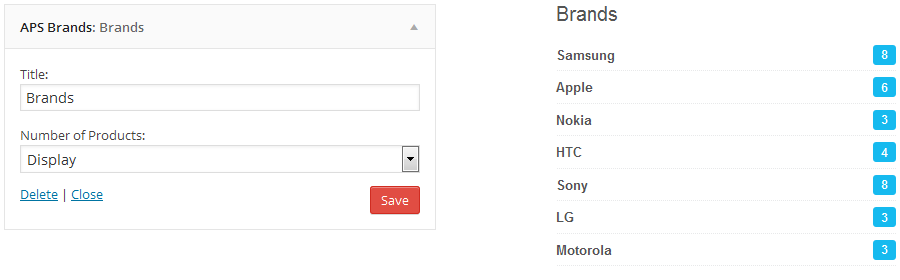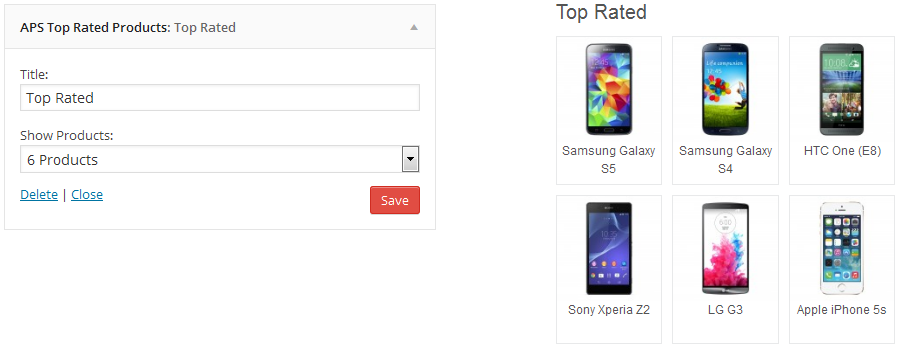To Add new product (post) navigate to APS Products in the dropdown menu click on Add new APS Product in the next screen you need to select a category for your product and click on Continue button, product attributes, rating bars and filters are now manage through categories, so you need to select a category to add product data in appropriate fields.
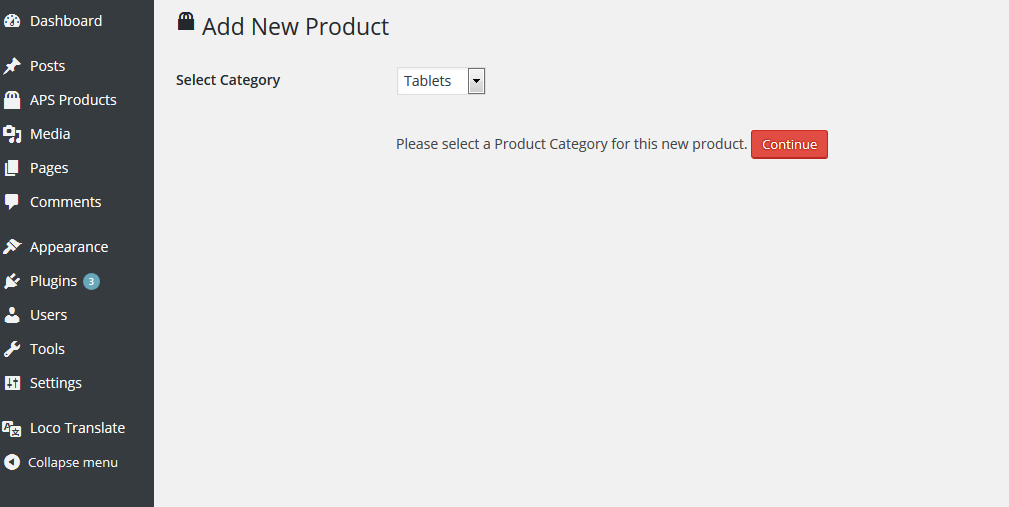
Now the process is similar as add new post, add product name in the title (input field), add some details about the product in content editor (also you can add images), look in the sidebar you'll see APS Brands metabox select a brand or add new brand if not found in dropdown list, below the brands you will see APS Categories meta box, here you can change category of product, after switching through categories you need to publish or save as draft the product to reload attributes groups, rating bars and filters related to selected category, scroll down a bit you'll see Featured Image metabox, set a featured image (main image of product).
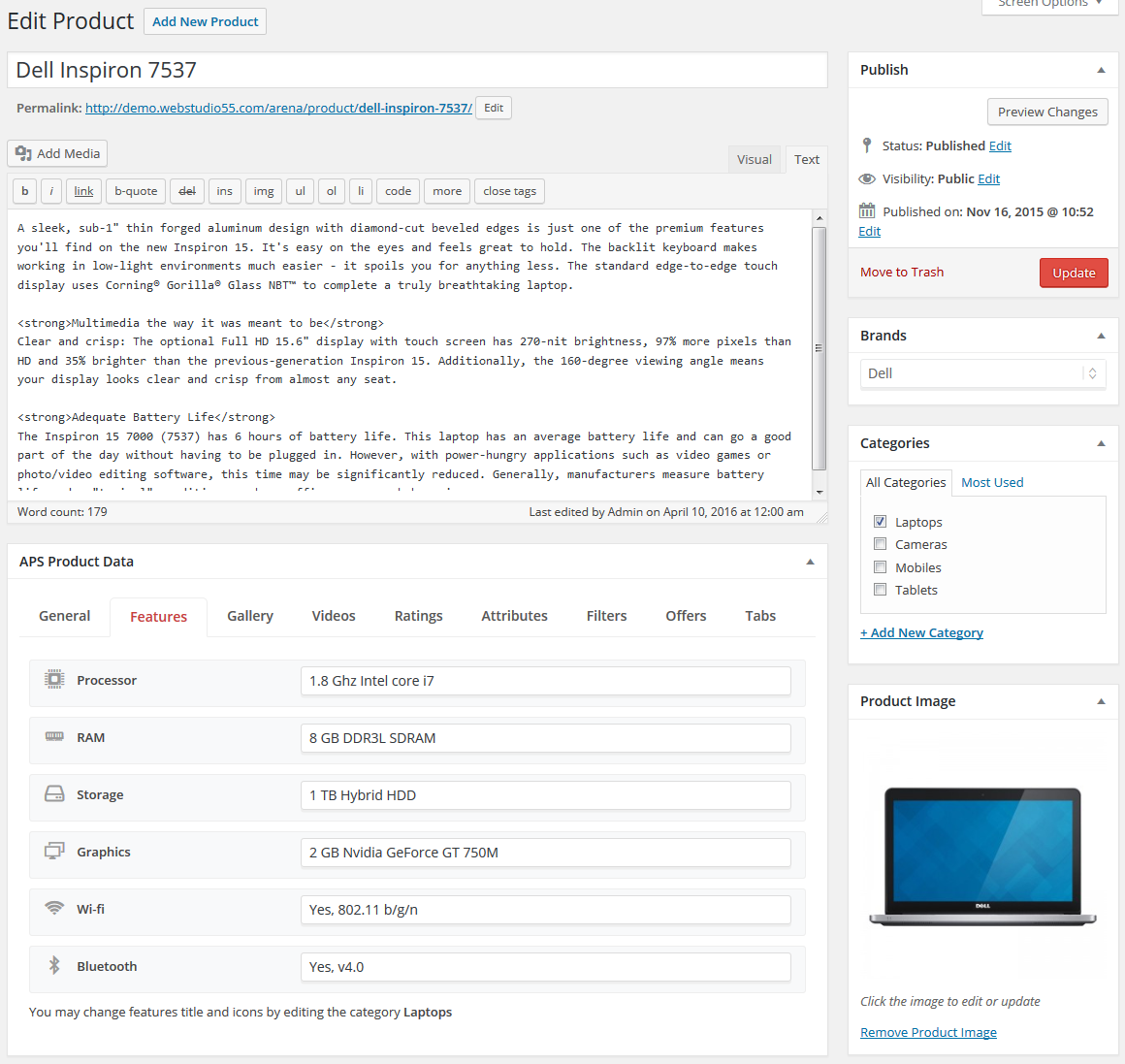
Now look at left hand column you'll see APS Product Data metabox, here you'll see product data tabs add general data of your product using input fields (product price, sku, availability, quantity, on sale, sale price, sale start and end date), you can manage currency settings of your store from APS Store > General Settings.
.
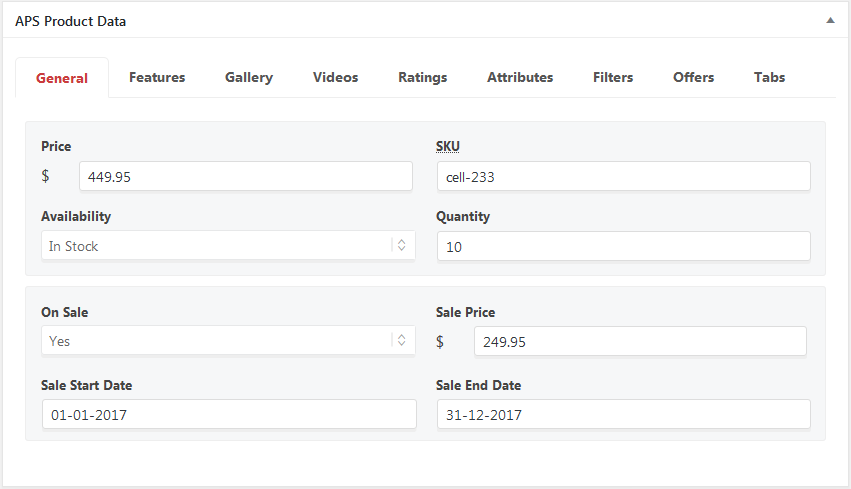
Click on Features tab to add main features of your product by using input fields enter the value of feature, you can edit feature title and icon by editing the category.
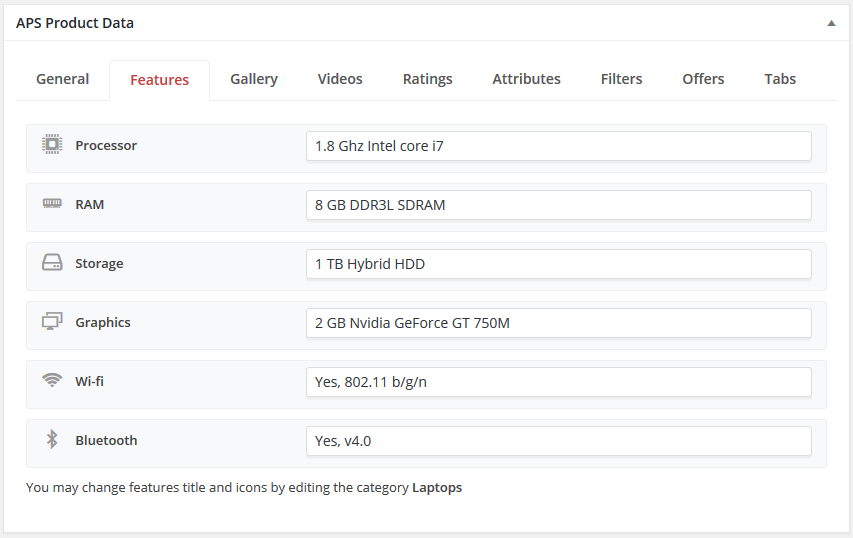
Click on gallery tab to add images to product images gallery, you can add galley images by click on Add Image button, a new image box with a button will be created now click on Select Image button, default media uploader of WordPress will be opened, upload an image (800x800 pixels recommended) when image is uploaded add alt text (optional) and click on Add Image button (right bottom), media uploader will be closed and you'll see the image thumbnail in the gallery, Repeat the step to add more images, you can add unlimited number of imgaes for each product, drag and drop image boxes to change display order of images, you can delete an image by click on cross icon (right top) of image box or change an image by clicking on Select Image button.
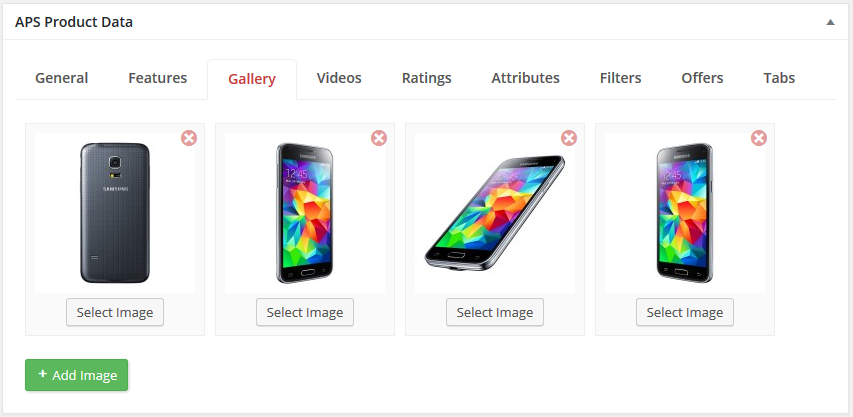
Now click on Videos tab to add videos about your product, click on Add video button, a set of input fields will be added, select a video hosting site from video host select box, now enter video id only (an alpha numeric string), repeat this step to add more videos, drag and drop fields box to change display order of videos.
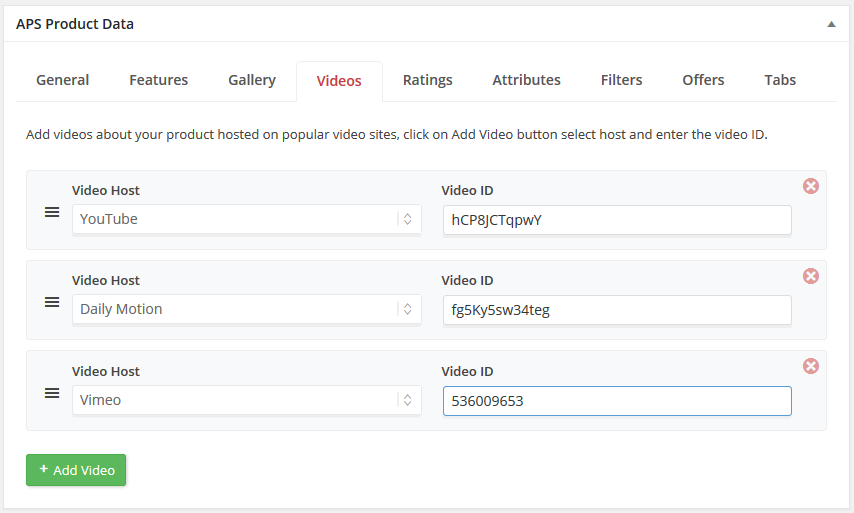
Now click on Ratings tab, here you can select rating of this product by drag and drop range input handles, You can add / edit / delete rating bars from plugin settings page.
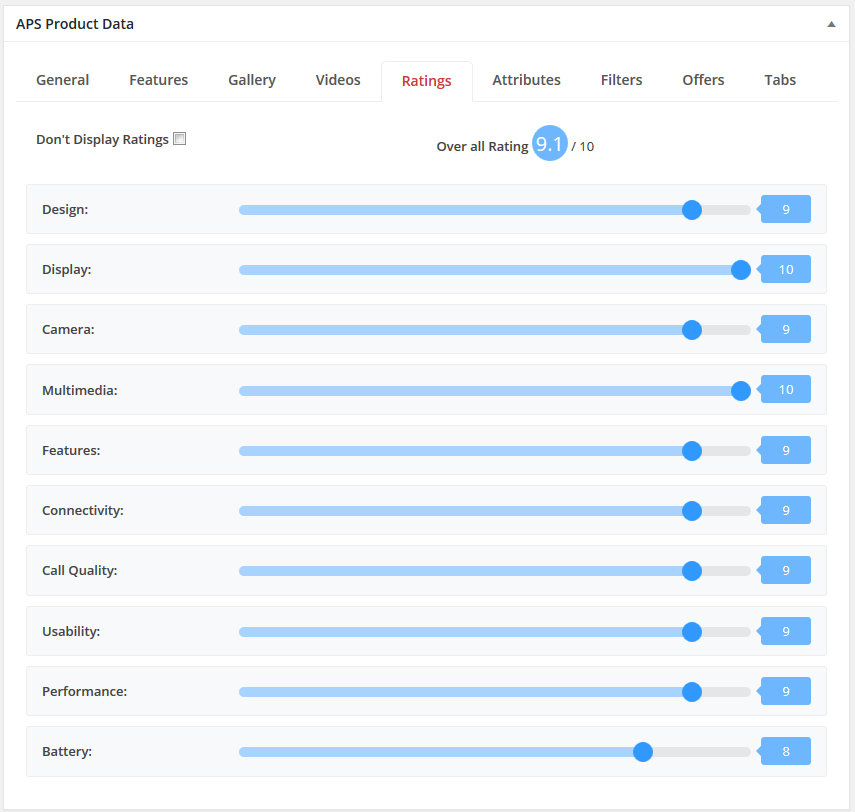
Click on next tab to add product specification data in attributes input fileds, here you will see pills (navigation) in the left side these are attributes groups, add product data in fileds, (you can add / delete / edit attributes groups from APS Groups management system and you can add attributes from APS Attributes management system.
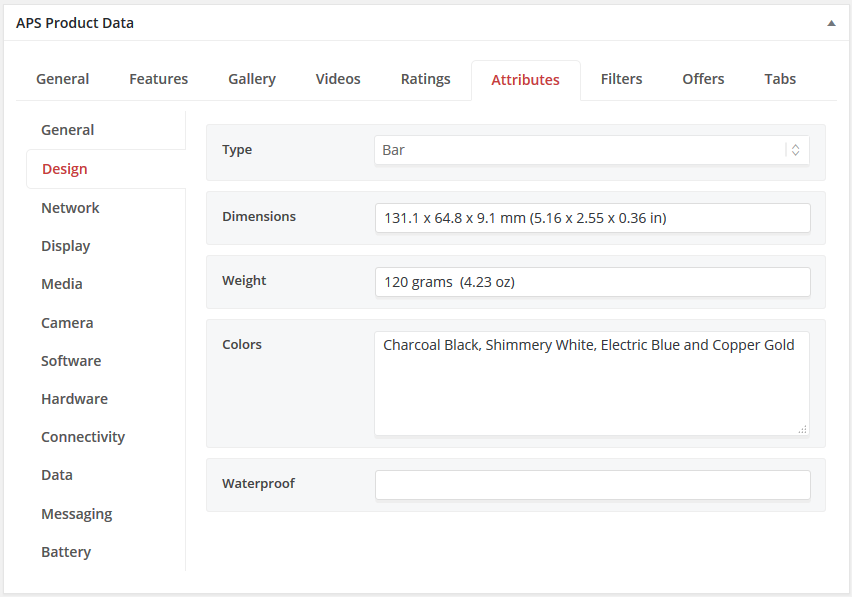
Now click on Filters tab to select appropriate filters terms for this product, filters are helpfull for your visitors to search and find products they are looking for, you can add / edit / delete filters and filter terms from APS Filters management system.
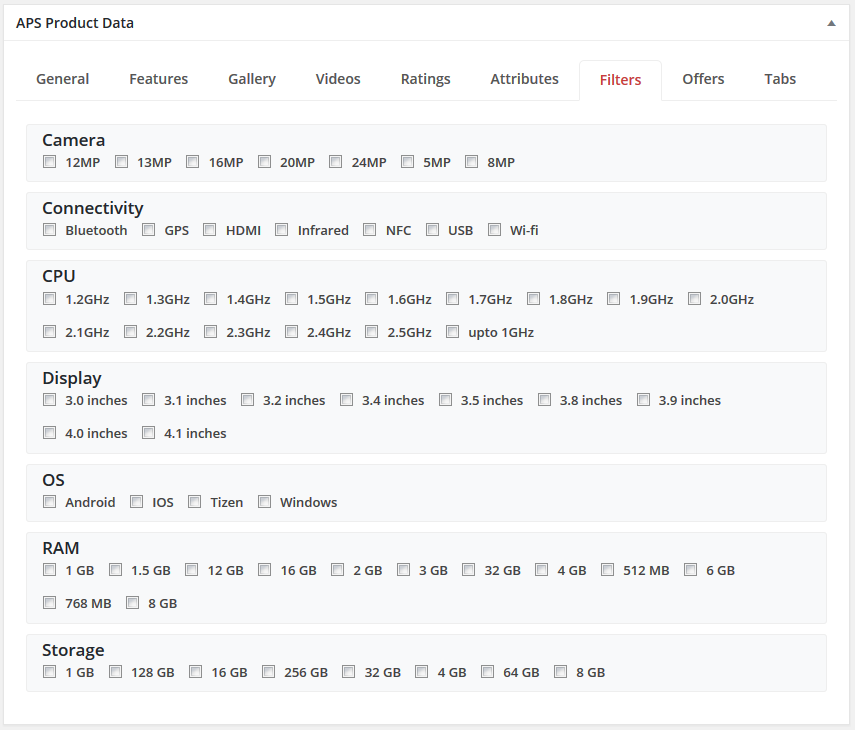
Add Affiliate offers for your product, click on Offers tab and add offer by clicking on Add Offer button select a store from ofeer dropdown box (you can add / edit / delete stores from APS Settings page) enter offer title, price and url in appropriate input fields, you can add more offers by reapeat this step, drag and drop offers to change order or click on cross icon (top right) to delete a offer.
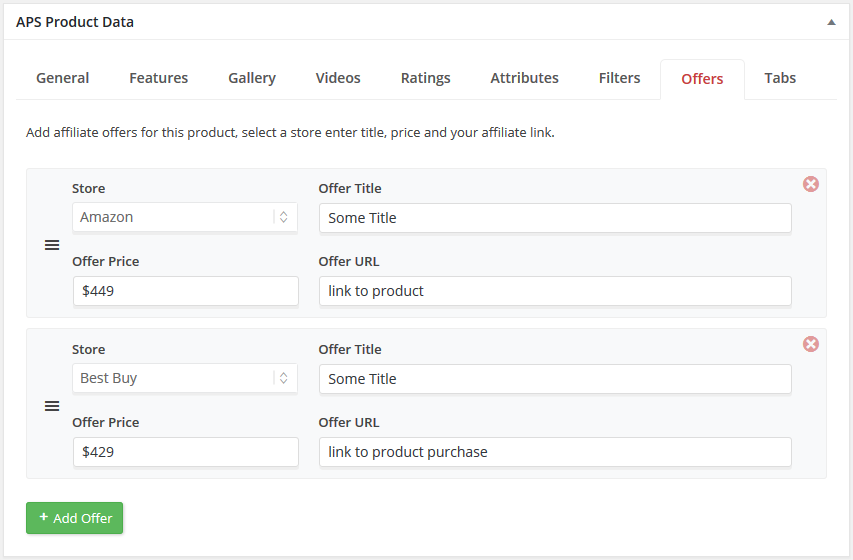
You can add custom tabs data by clicking on Tabs tab, use editors to add your content, leave empty if you don't want to show this tab for this product, you can add / edit / delete custom tabs from APS Settings page.
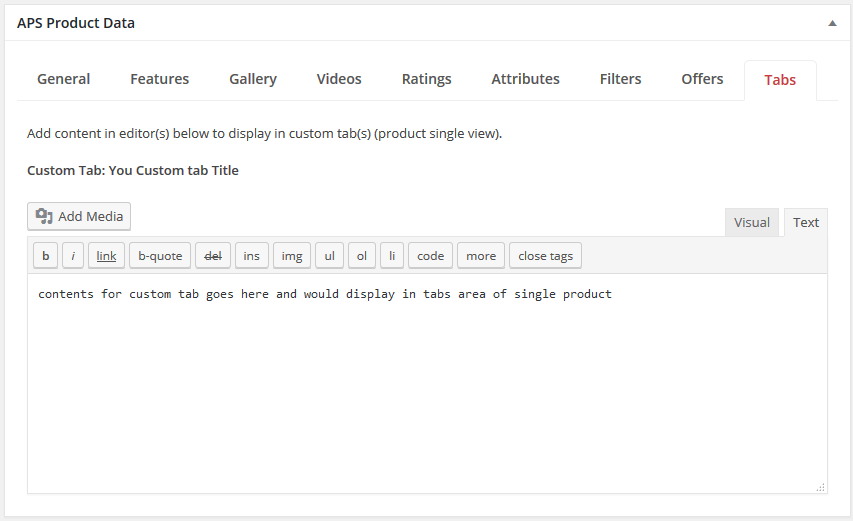
Now press Publish button to publish this product (post), Congratulations You've successfully added new product post, repeat steps to add more products (posts).